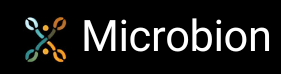Viewing glTF files
The glTF format
While searching for nature/landscape assets to use in both Cinema 4D and the upcoming release of World Creator, I found that the most common file format is FBX, but there have been security issues with FBX (the Microsoft 3D Viewer now blocks them) and FBX files do not embed textures by default, so importing an FBX file into Cinema 4D means it will often come in without any textures. The current recommended file formats for World Creator are glTF or its cousin glB. glTF (Graphics Library Transmission Format) and glB (glTF Binary) embed a mesh and if desired the textures to be applied to it. glB is often a single file containing all the mesh and texture data, while glTF usually references a binary (.bin) file for the mesh data and a folder containing the textures.
The problem with C4D
On the face of it, glB looks more convenient. However, while both formats will import into World Creator complete with textures, Cinema will only import the mesh but no textures, which is a pain. If you only have a glB file, you're stuck because the textures are encoded within it and you can't access them. For that reason, glTF is better for Cinema as it usually has a set of textures held externally. At least then you can create a material and assign the different textures accordingly. This is crying out for a plugin to automate the process, something I might look at later on.
(Note: if you are stuck with a glB file, it is apparently possible to convert it into glTf format by using one of the several online converters, but I haven't tried this.)
The problem with your asset library
If like many of us you have a magpie approach to assets and collect as many as you can, soon you have a lot of assets in glTF/glB format (I mean, you can't have too many - never know when you might need that particular asset, right?). But then you find that you can't recall where you found them, and so have no way to see what the assets look like short of loading them into Cinema and assigning the textures. Which is fine for one asset, but what if you need to look through a collection of 20 rock models to find the right one for your scene? Not very practical.
What you need therefore is a glTf viewer. If you Google this, you can find a lot of links to such viewers. Most of these are online, just drag and drop the glTF file into the browser window and you can view the asset. And when you try, you find that in many cases the viewer will fail to load the file because it can't load the associated .bin file. If you look at the glTf file in a text editor (it's really just a .json file) you might see that it expects to find the .bin file in the same place as the glTF file. Even when the .bin is demonstrably in the correct location, the online viewers won't load them - this may be a web security issue to do with loading files from external sources.
So, what we need is an offline viewer that works on a local machine. These are surprisingly few in number. Even when you find one, it's either a commercial app (I don't need one that badly!) or there is no compiled binary and you have to build it (don't need one that badly either) or in one case the offline viewer had the same problem as the online ones. (Yes, I'm looking at you, Microsoft 3D Viewer.)
MadView3D
However, in the end I found a really nice viewer - 'MadView3D' from geeks3d.com. This is really good: very fast, loads the model complete with textures, and lets you rotate it to get a good look. Here's a screenshot with a textured rock model loaded:

It supports a huge variety of 3D formats, most of which I've never heard of, but including .3ds, .blend, .dae, .dxf, .fbx, .glb, .gltf, .lwo, .obj, .stl, .xml and lots more. There is one apparent downside: it will load glTF files complete with textures if they are held externally, but for some reason only loads the mesh from a glB or glTF file where the textures are embedded in the file.
I can definitely recommend this little viewer. With it, it's easy to look through your asset collection and look at the ones that interest you, without loading it into C4D or World Creator.
Page last updated August 9th 2025